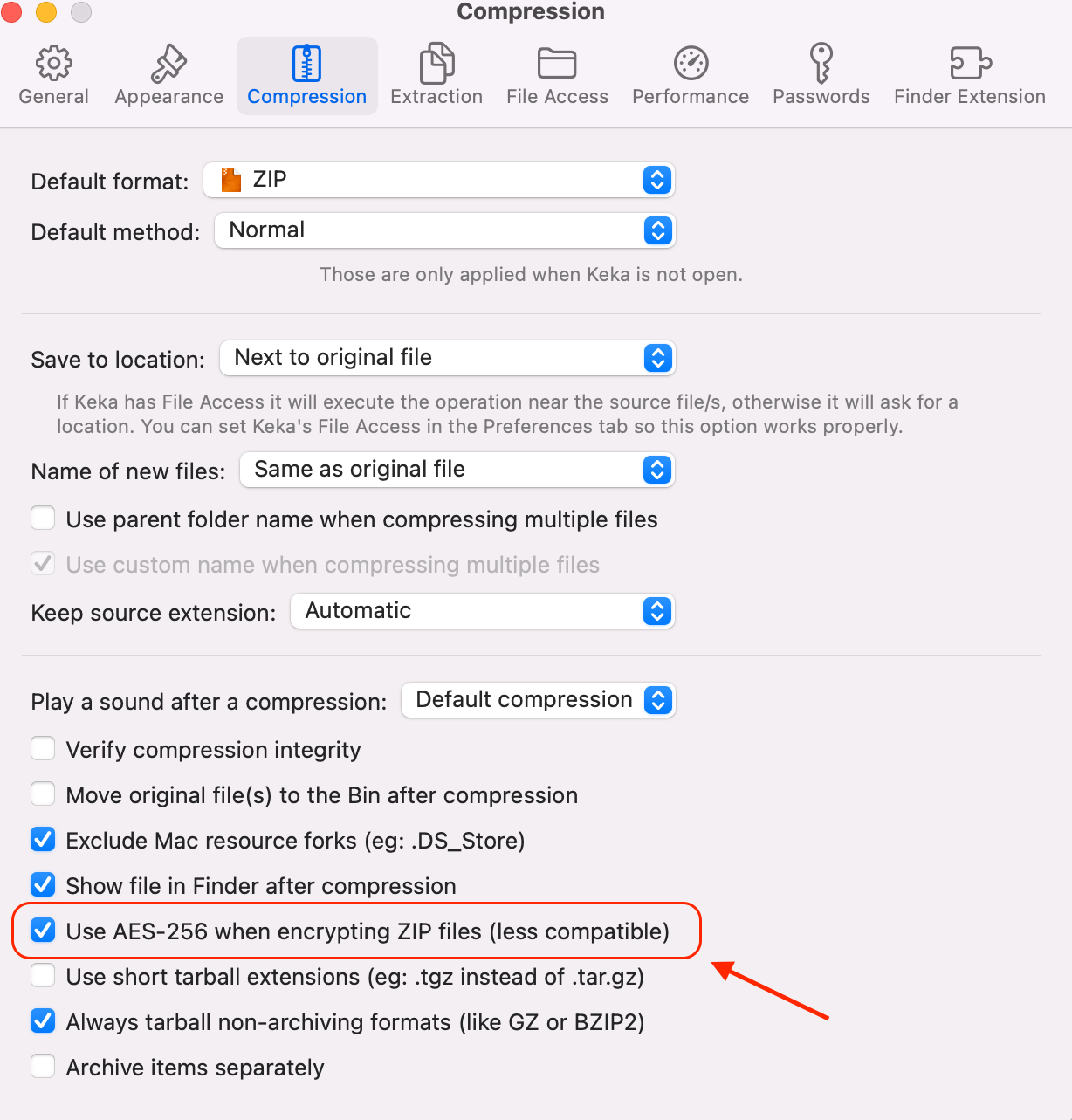You are viewing the public, limited version of the How-to Cards. Connect to the University network physically or via VPN to see all cards.
Card categories
Outline
Last modification
2024-04-19
Transfer of Human Data with OwnCloud#
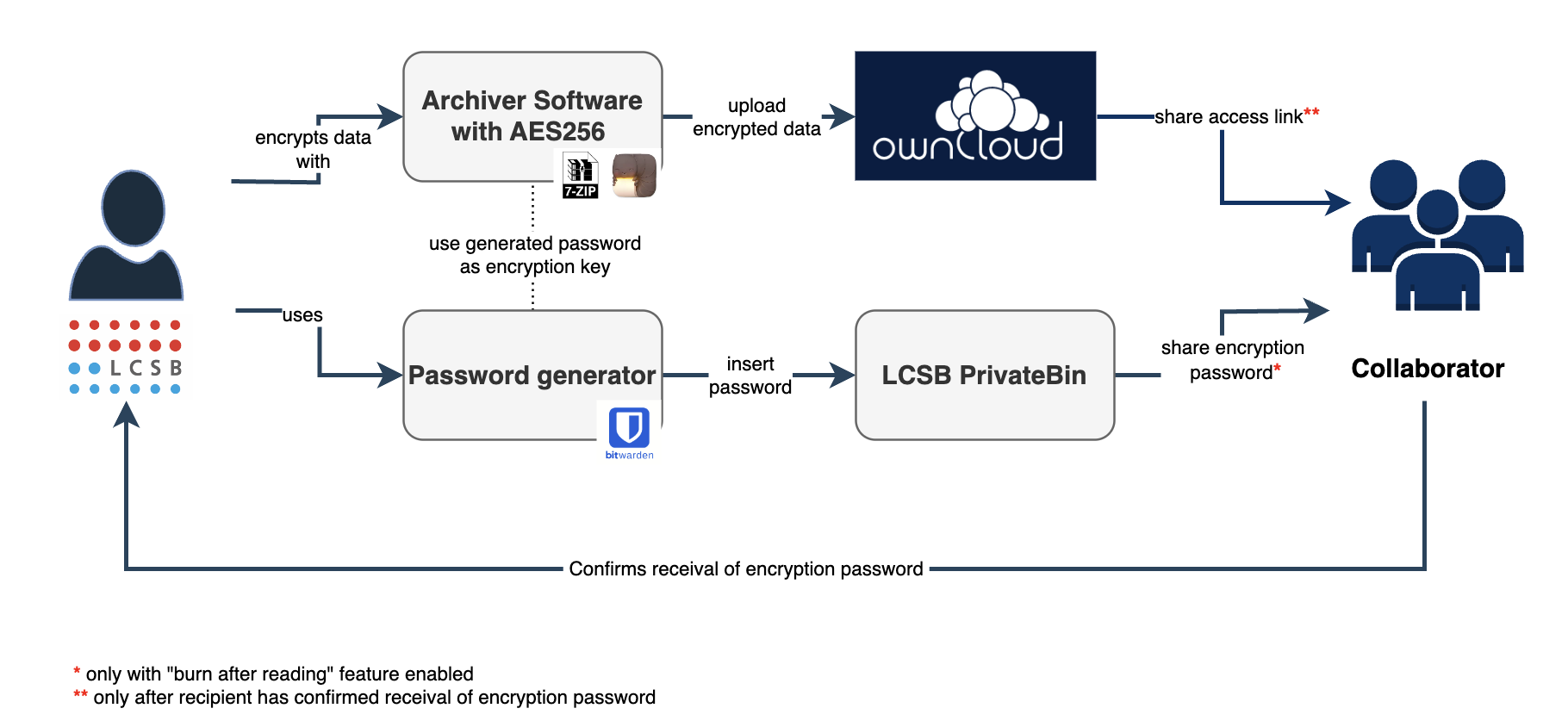
This How-to Card provides a step-by-step guide on how to transfer Sensitive Human Data < 4 GB via LCSB Owncloud. Please note that this method should only be used when Large File Transfer is NOT possible.
If you wish to share Human Data recurrently with e.g. external collaborators, we recommend using Owncloud with Cryptomator for encryption of data on the cloud. For further information, please visit the dedicated card on Cryptomator.
Step-by-step guide#
Prerequisite: LUMS account is needed and can be requested via the Service Portal.
- Use archiver software that supports AES256 encryption to zip your file(s) with a strong password.
- Use a password generator to generate a strong encryption password.
- Go to LCSB PrivateBin and type/add the password in the Editor tab.
- Enable the feature “Burn after reading” by ticking the checkbox. This means that the link to the password can only be used once so it expires upon first access.

- You will be promted to enter your LUMS credentials once you click on “Send”.
- You should be redirected to a page containing the password link.
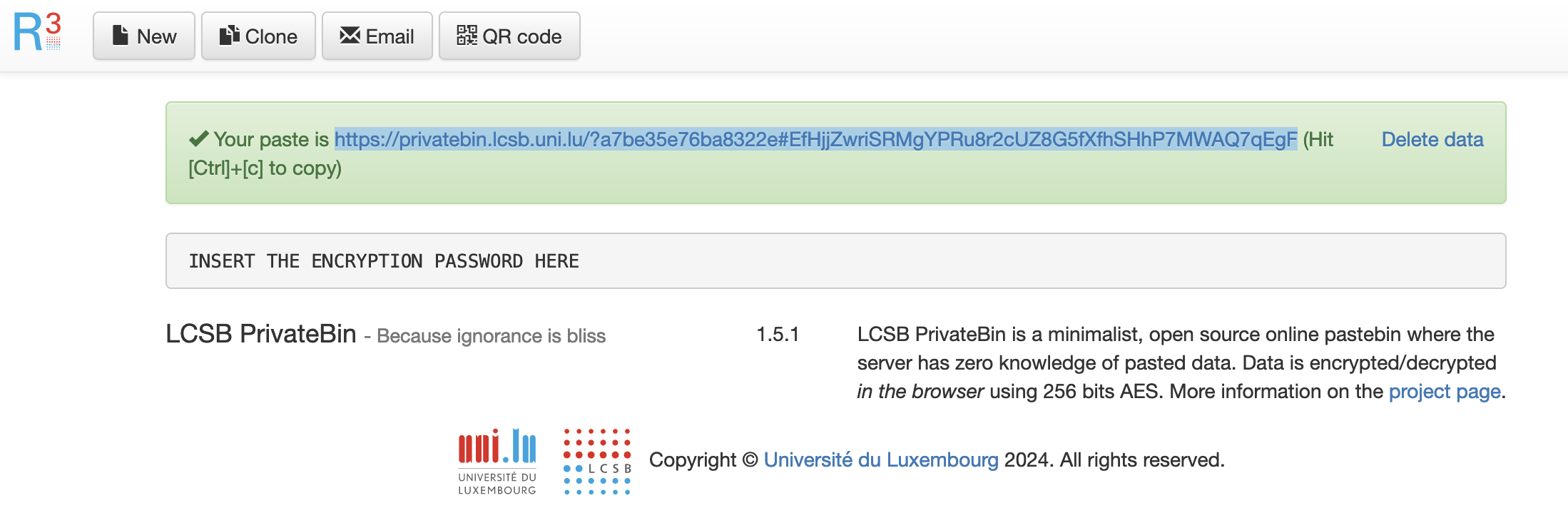
- Share the password link with your collaborator via your preferred communication channel.
- The collaborator (recipient) must confirm that the password was successfully received before proceeding with the following steps. If collaborator reports an error, it indicates the password was compromised and data transfer is not secured anymore. In this case the zipped archive should be deleted and the process should started again. This is a crucial step in the data transfer!
- Login to OwnCloud with LUMS account.
- Upload the zipped archive to OwnCloud and make a share link with the collaborator.
- See a full guide on how to use OwnCloud.
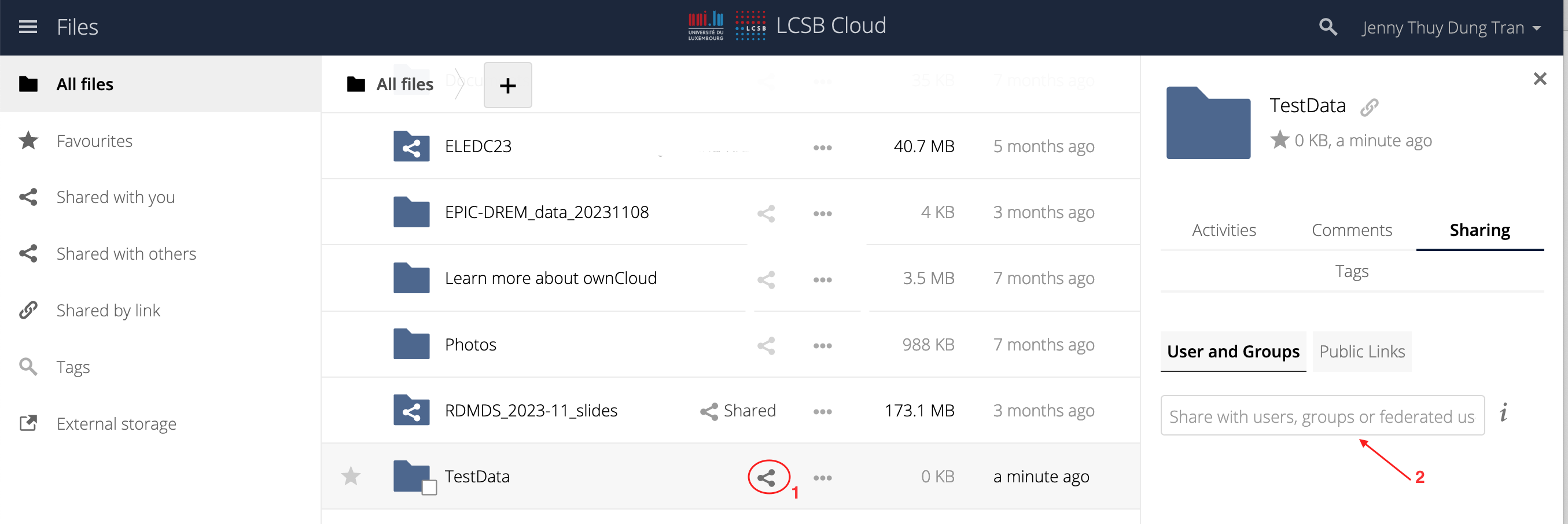
- Share the access link with your collaborator by typing in their email as shown on the image above.
- The collaborator will automatically receive a link to the encrypted data on OwnCloud by email.
- The collaborator can now decrypt the data with the password received via Privatebin.