You are viewing the public, limited version of the How-to Cards. Connect to the University network physically or via VPN to see all cards.
Card categories
Outline
Last modification
2024-10-09
FileSender#
Overview#
FileSender is a web-based transfer tool that allows you to easily and securely transfer small data with people. The tool is hosted by The Restena Foundation and supports end-to-end encryption.
Transfer data with FileSender#
- Go to FileSender.
- Select “University of Luxembourg”.
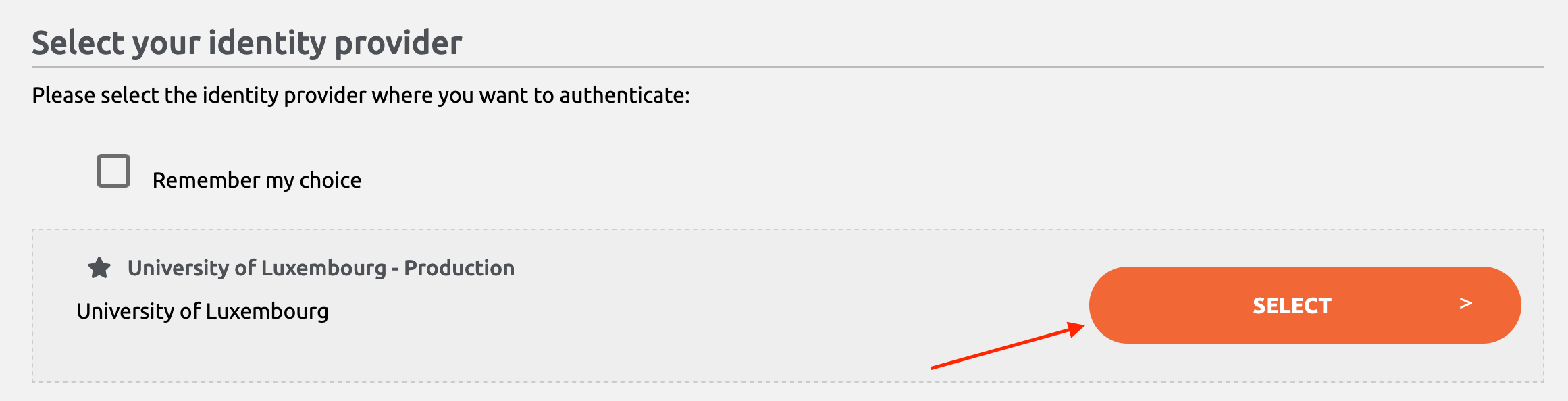
- Login with UNI-LU credentials when directed to the EduID authentication page.
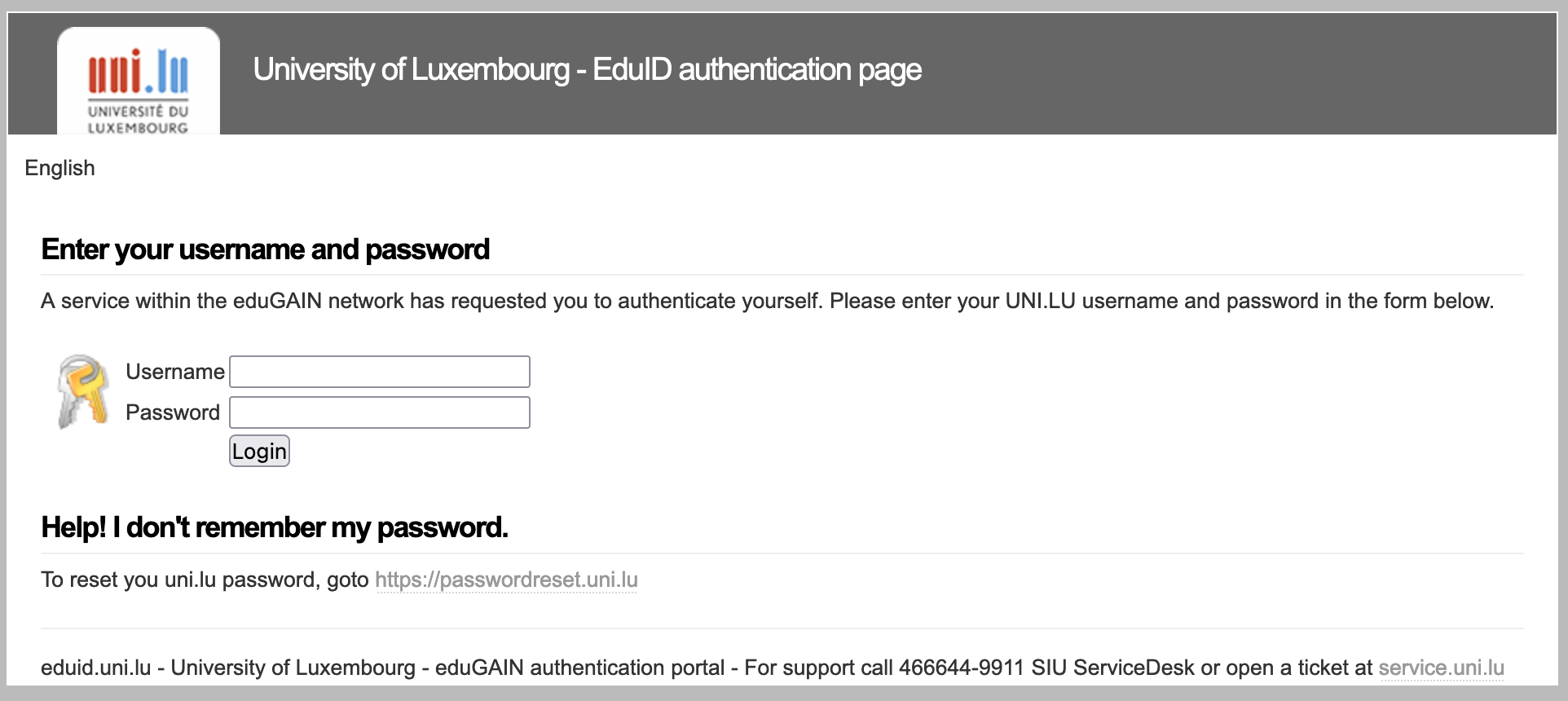
- When logged in, you will be presented with the home page shown below.
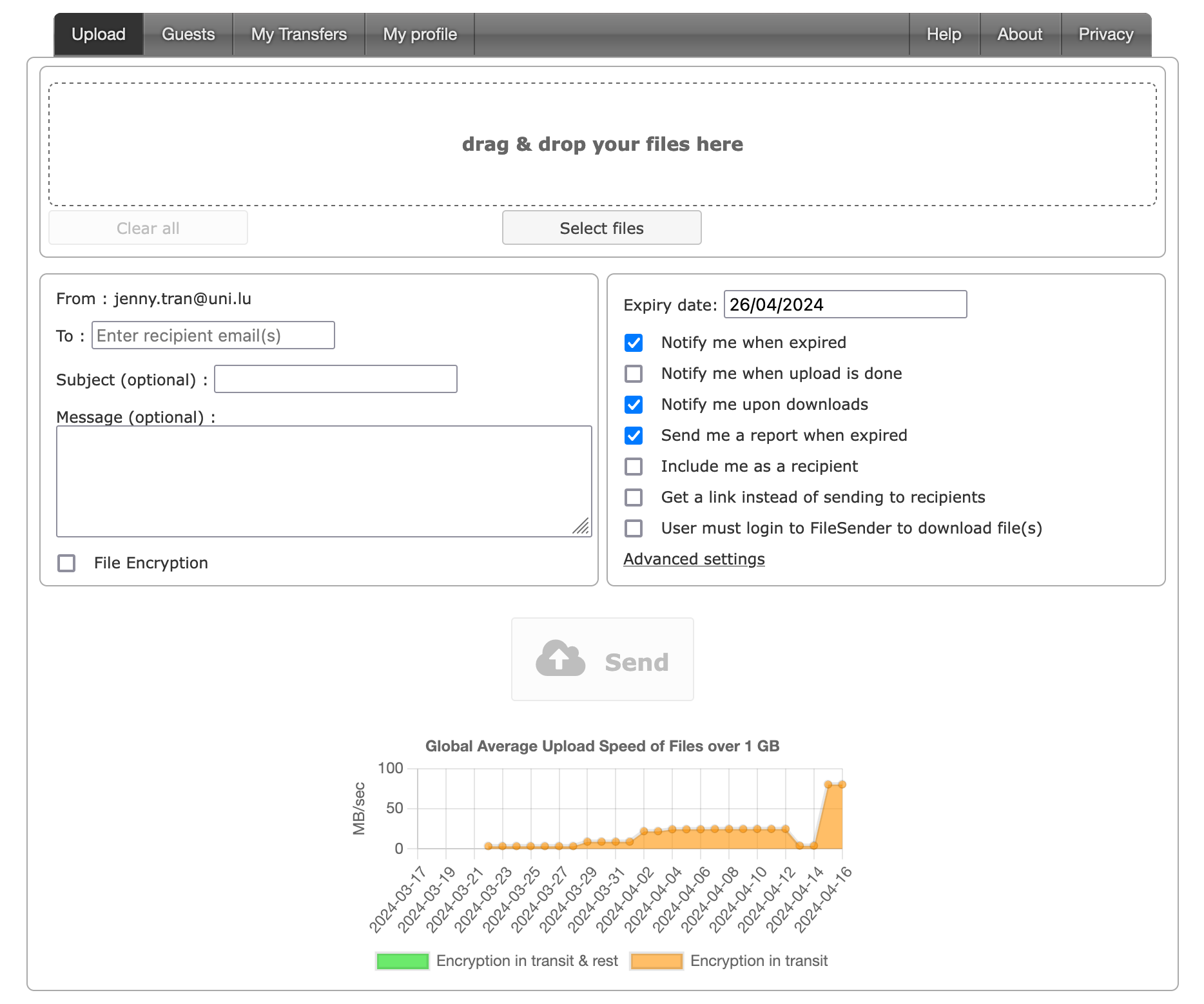
- Use the “drag & drop” feature or the button “Select files” to upload data.
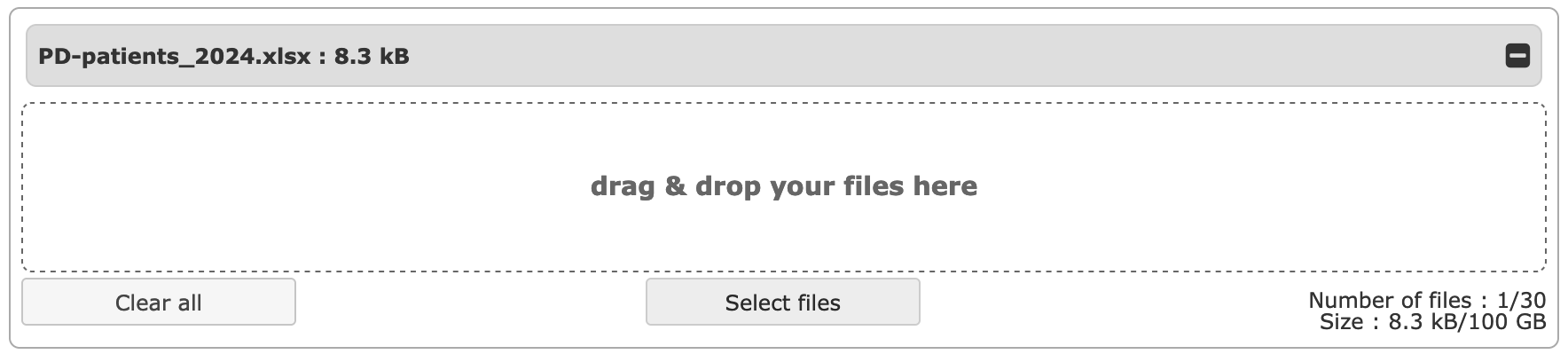
- Enter the recipient’s email. For multiple recipients please separate by a comma or semi-colon.
Please double-check that you have entered the correct email addresse(s), because whoever receives this email will have access to the data.
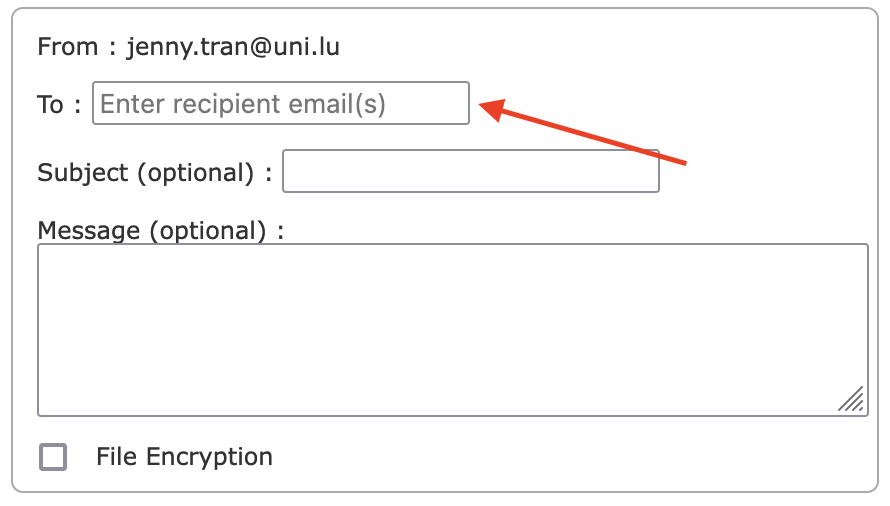
- OPTIONAL: Write a subject and message to the recipient.
- IMPORTANT: Tick the box “File Encryption”. This is a requirement, when transferring confidential and/or sensitive human data.
- Enter a strong encryption password. You can use the password generator provided by FileSender.
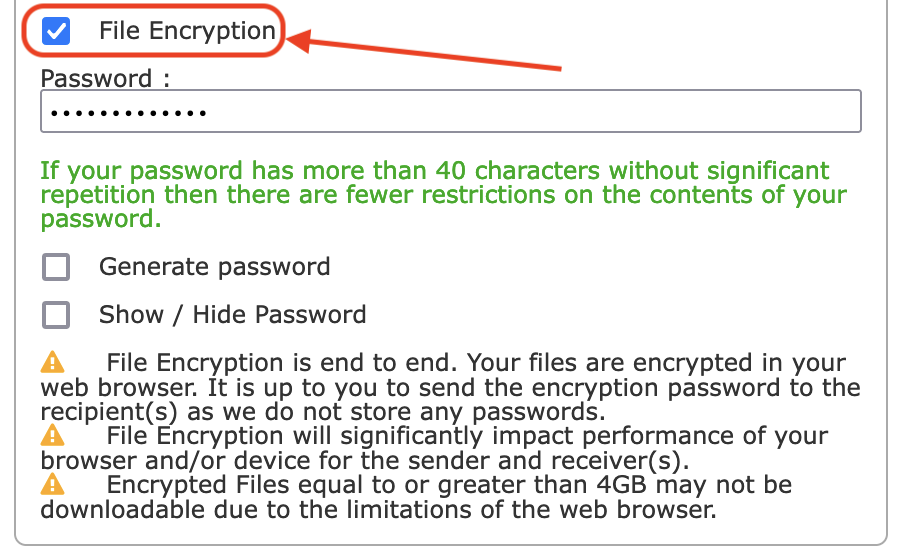
- Copy password and share it securely via PrivateBin. Please follow the How-to Card on sending password securely. FileSender does not store passwords, when you leave this page, you will not be able to see the password.
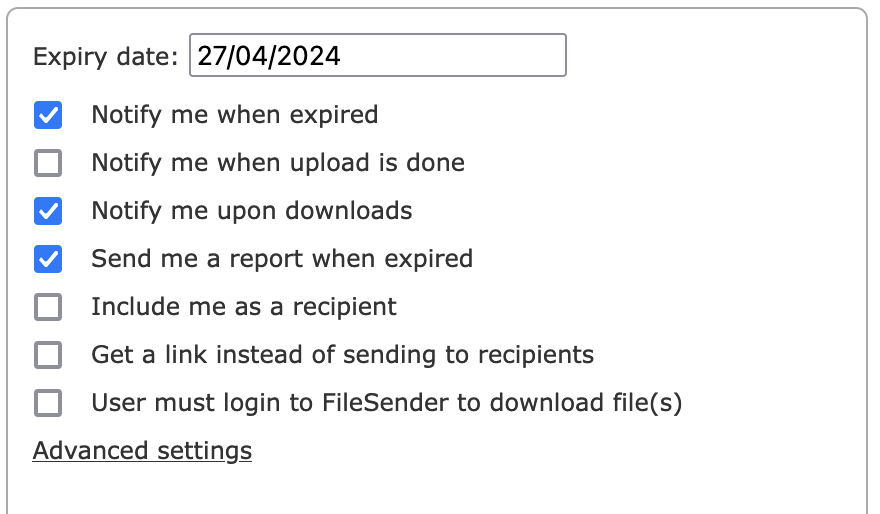
- OPTIONAL: To receive notifications for the data transfer, tick the relevant boxes as shown below.
- Press the send button. The recipient(s) will receive an email from FileSender containing a personalised link to the data.
Download data from FileSender#
- Open the download link in the invitation email sent from FileSender.
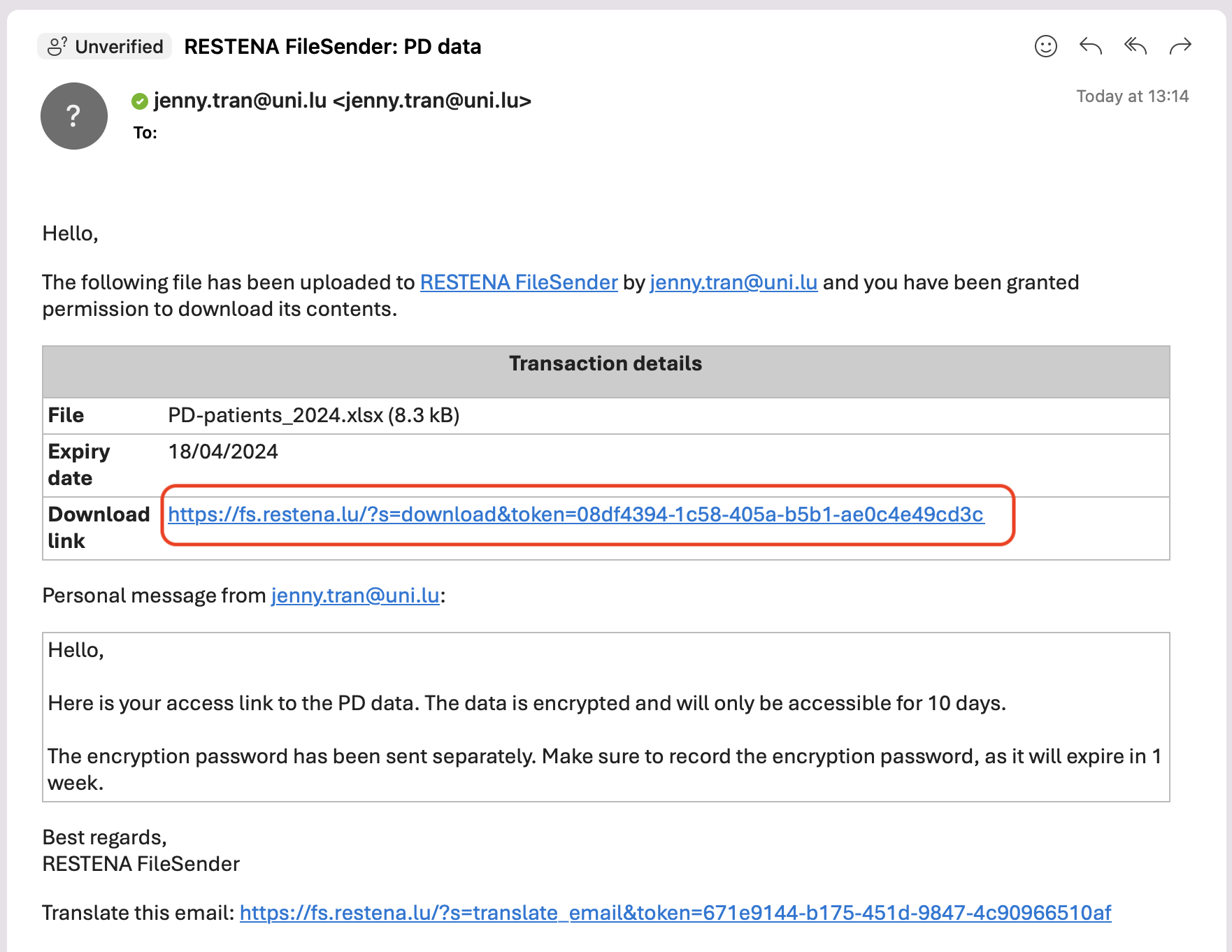
- You will be directed to the web application of FileSender. Login with your UNI.LU credentials and press “Download” as shown below.
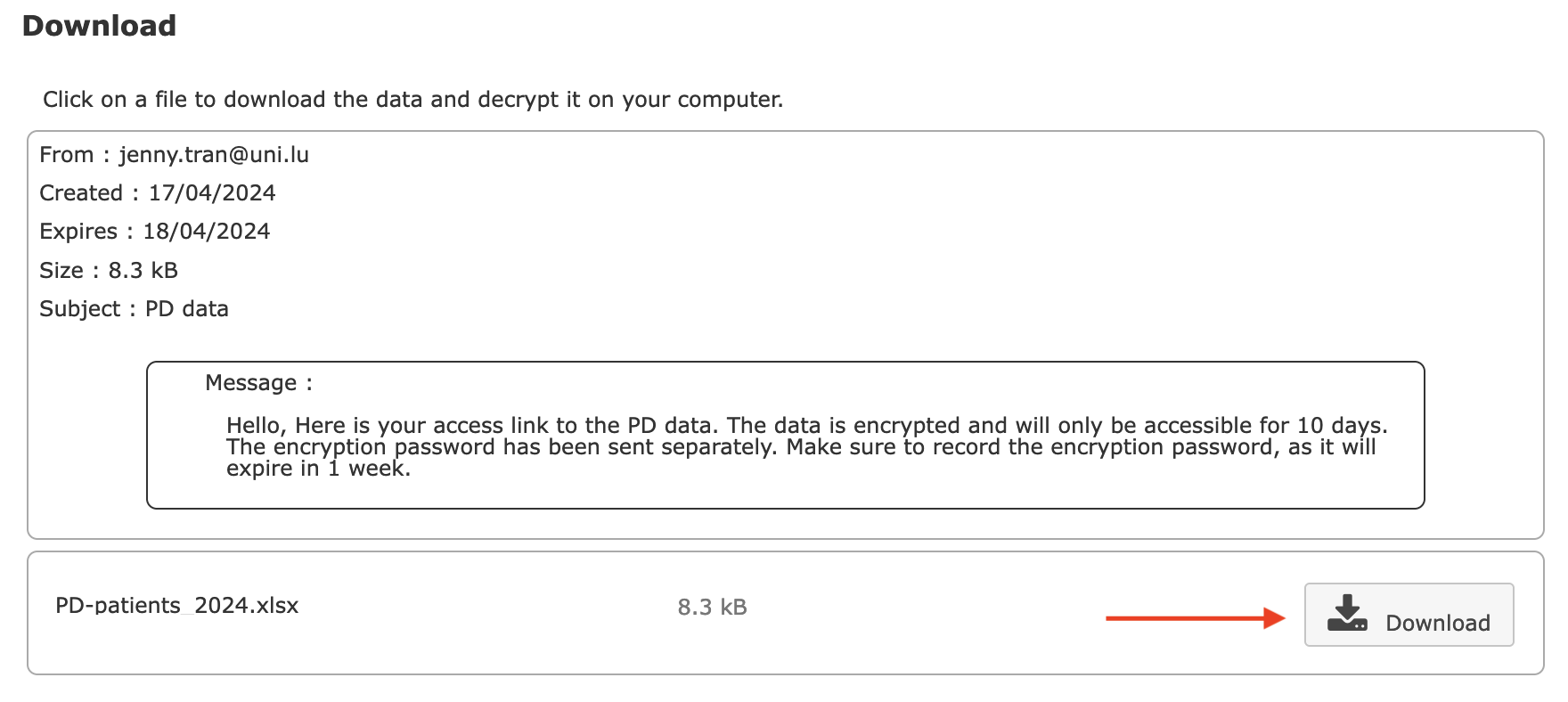
- Enter the encryption password shared via PrivateBin.
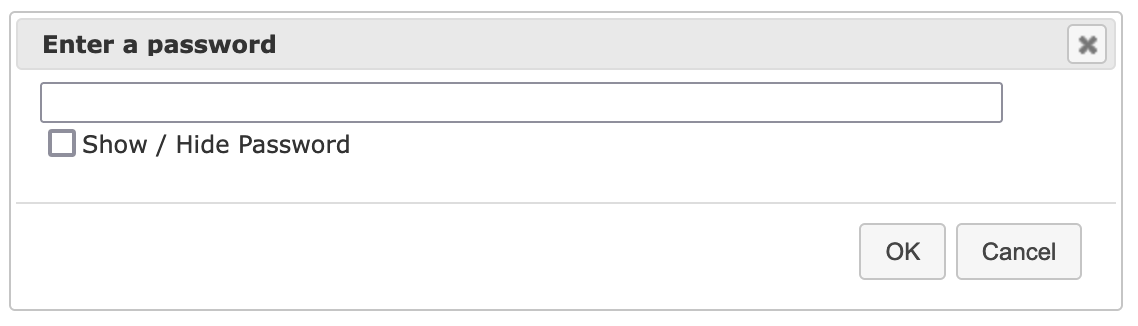
- FileSender will automatically download the files locally on your computer and display “Download complete” when finished.
- Per default, the data provider will be notified about successful download via email.
Invite externals to transfer data with FileSender#
FileSender is not exclusively for UNI-LU staff, but also externals can be invited to share their data with FileSender. An authenticated user (logged in with UNI-LU account) will have to send a “guest voucher” to the person, inviting them to the RESTENA server.
- Log into FileSender and go to the “Guest”-tab.
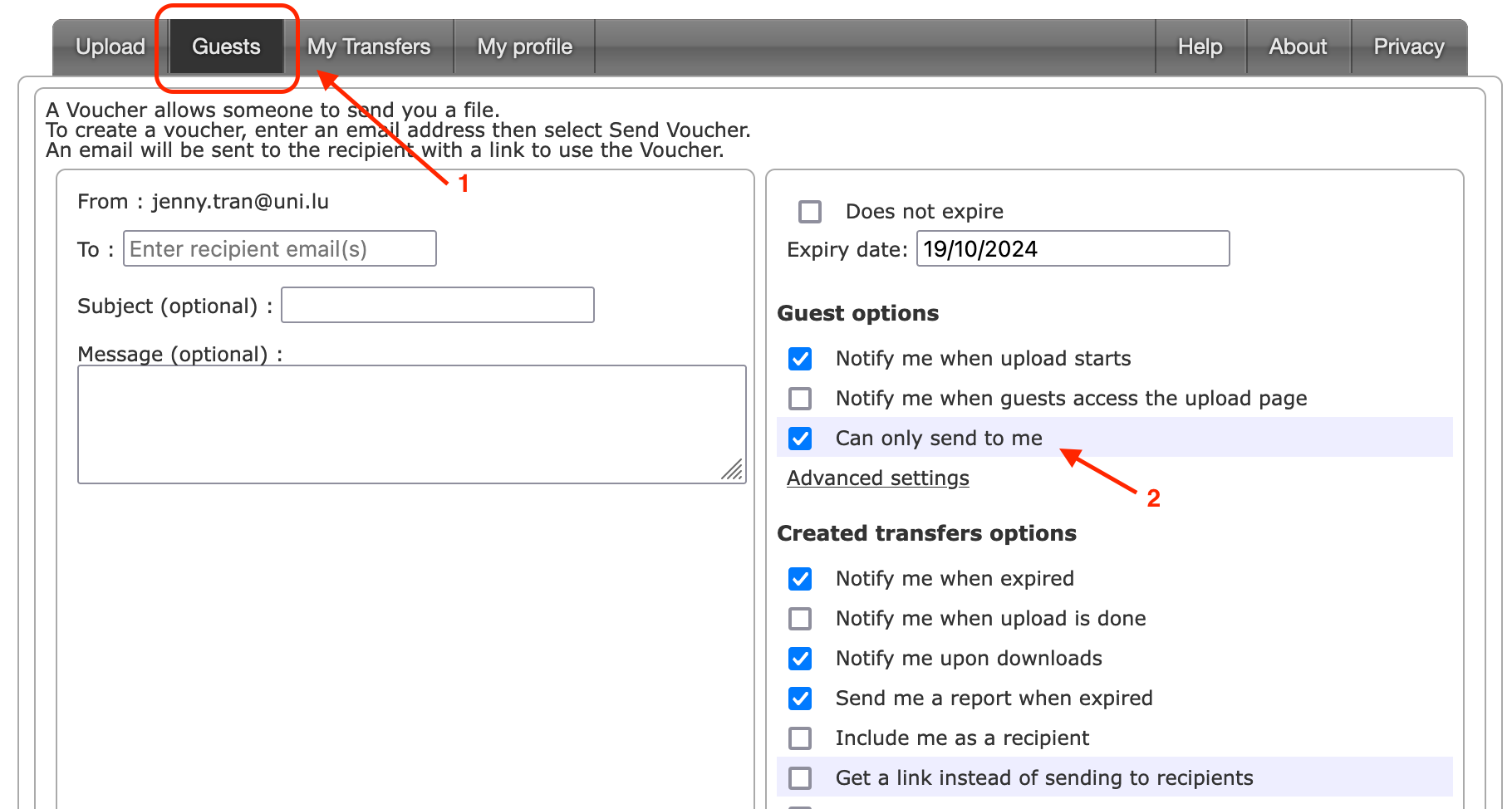
- Tick the box “Can only send to me”.
- Enter the e-mail address of the external collaborator, whom you wish to receive data from via FileSender.
- OPTIONAL: Write a subject and message to the external collaborator.
- Push “Send Voucher”.
- The external collaborator will receive an e-mail to upload data to FileSender as shown below.
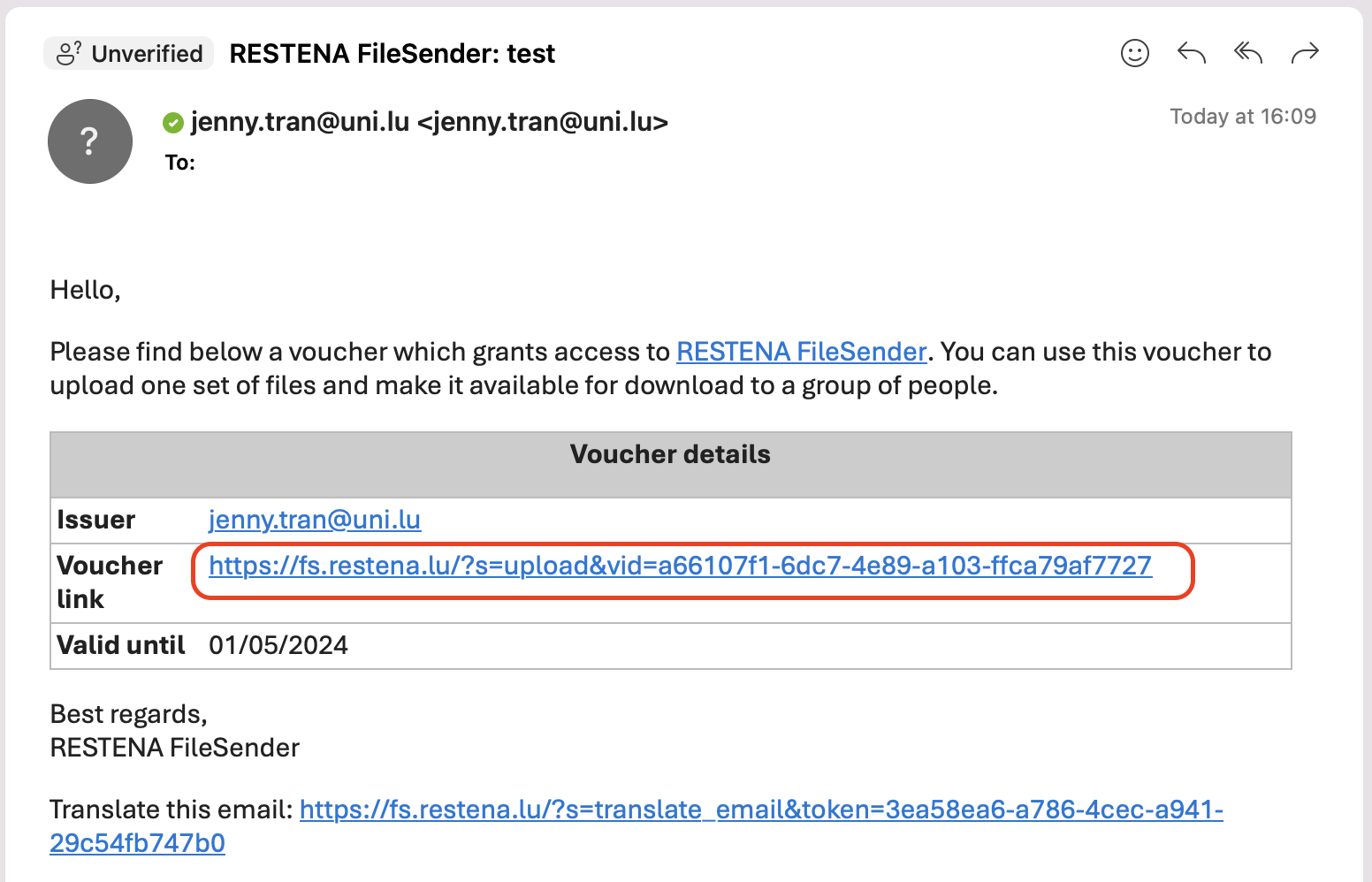
- The guest can now upload files to FileSender and push the “Send” button when done.