Taking over a stale merge request#
In some cases, it is required to continue to work on a merge request which was opened by someone else. Typically, this is problematic especially if the merge request source branch is in a separate fork, because other people generally can not push new commits into forks that belong to others.
The overall workflow is as follows:
- Use the GitLab “merge request checkout” to retrieve the code
- Copy the code to your own new branch
- Close the original merge request and replace it with a new one.
Prerequisities#
You will need the following:
A terminal with
gitinstalled (e.g., the one available in VSCode, as in the picture below)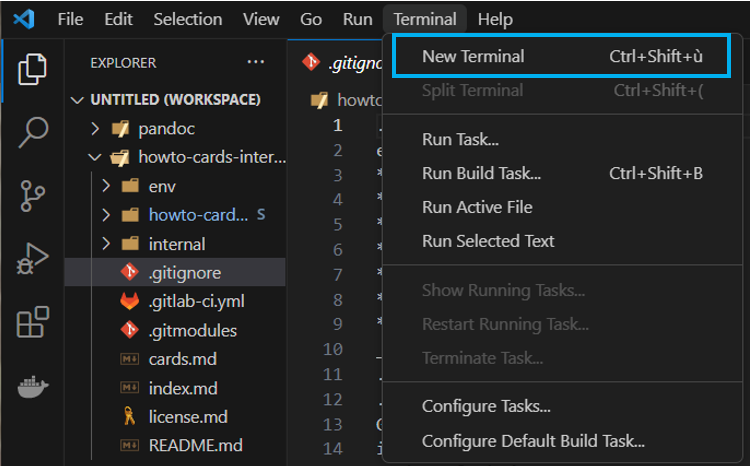
Merge request number of the original merge request
A place to push new code – either a developer access to the target repository, or your own fork thereof
Step 1: Get the original code#
To download the original merge request ID, first ensure the following:
- find the merge request ID of the request you want to take over (here we will use
1234for demonstration) - decide on the branch name where you want the code checked out (we will use
xx-some-featurefor demonstration – remember to name the branch precisely and use your initials at the beginning instead of thexx) - make sure you have the merge request target repository in git remotes – you can check that using
git remote -v
If you do not have the repository there, you can add it as follows:
Go to the repository main page, click Clone and copy the SSH clone URL, as seen on pictures below:
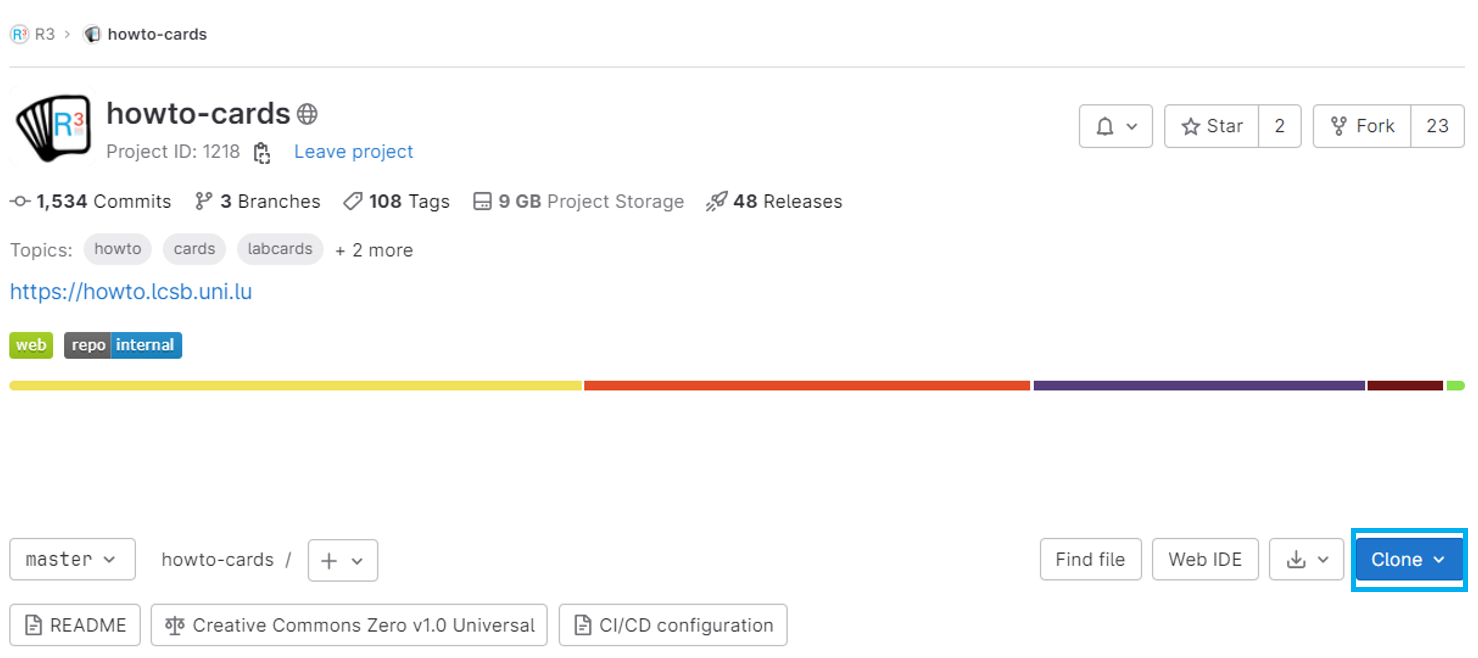
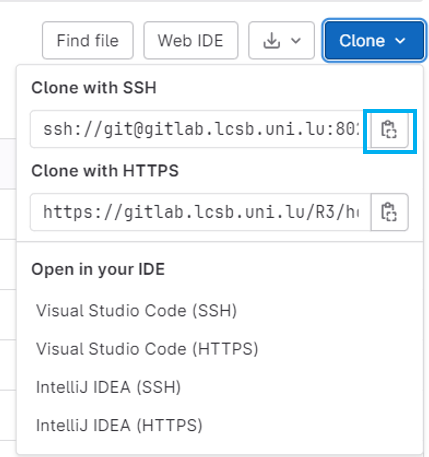
Run command
git remote add upstream SSH_CLONE_URL_HEREin your terminal (obviously, replace theSSH_CLONE_URL_HEREwith the actual clone URL – the complete command may look e.g. likegit remote add upstream git@gitlab.com/uniluxembourg/lcsb/sites/howto/external.git)
From now, we will assume the repository is added as upstream. If you do not have a
fork, it may also be called origin or similarly – in any case, simply check
using git remote -v.
Having everything set up, you can download the code to a new branch using the following template:
git fetch REMOTE merge-requests/MR_ID/head:YOUR_BRANCH
git checkout YOUR_BRANCHUpon replacing the placeholders with example values, the complete command may look as follows:
git fetch upstream merge-requests/1234/head:xx-some-features
git checkout xx-some-featuresIf everything worked right, you should now be on the same branch as the author of the original merge request.
Step 2: Pushing your branch and opening a new merge request#
To upload your code to GitLab, simply follow with a push:
git push(The command may instruct you to additionally specify the correct remote to
upload the code to, but you will be instructed via the message. Final command
may look like git push -u origin xx-some-features or similar.)
Step 3: Replace a new merge request#
In GitLab, open a new merge request from the newly created branch (you will likely be able to use the green banner that appears automatically upon pushing new branches).
In description, clearly specify that this merge request supersedes the original one, and include a link to the original. E.g. write something like:
This MR supersedes !1234.
(The merge requests automatically are linked by GitLab if you write the number
prefixed by the exclamation mark !.)
In the original MR, appropriately write a new comment that the MR is superseded with the new one:
This MR is superseded by !54321.
After that, you can close the original merge request.