You are viewing the public, limited version of the How-to Cards. Connect to the University network physically or via VPN to see all cards.
Card categories
Outline
Last modification
2025-04-01
VPN connection on your mobile phone#
In the App store or the google play store, download “Cisco Secure Client”.
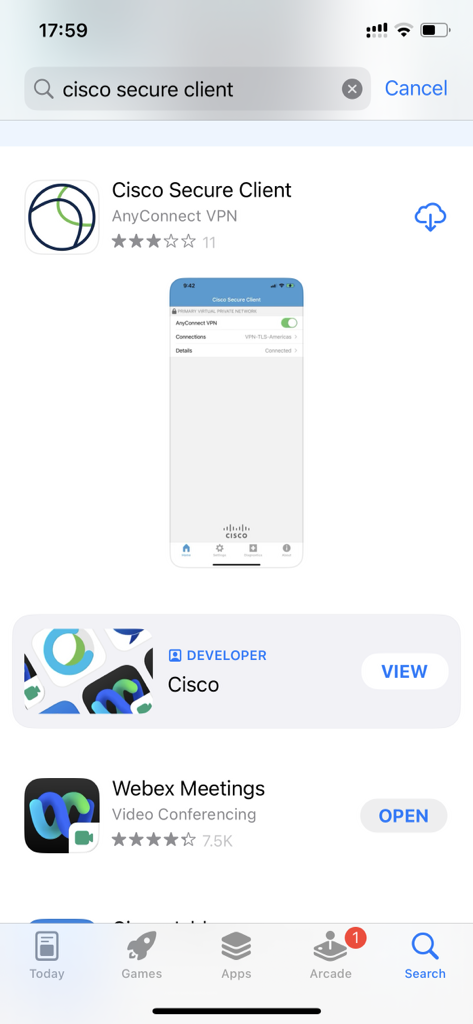
Click on Connections.
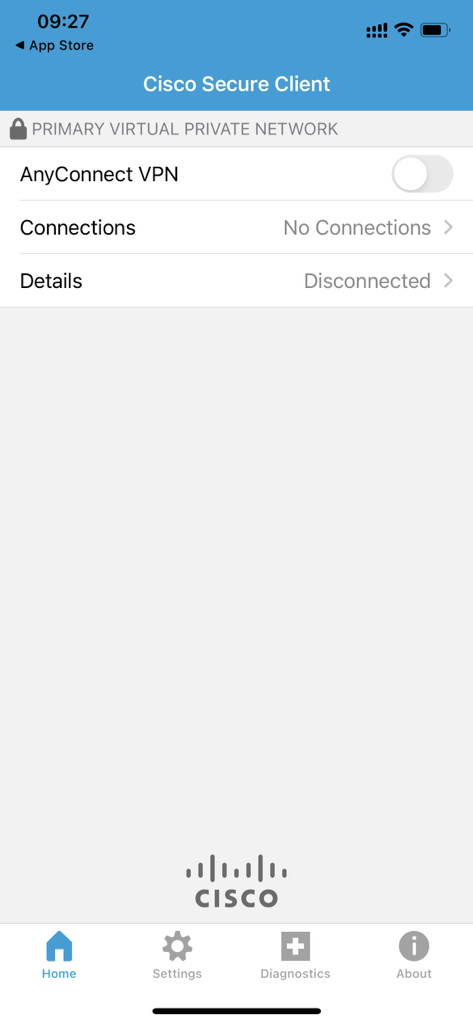
Click on Add VPN Connection….
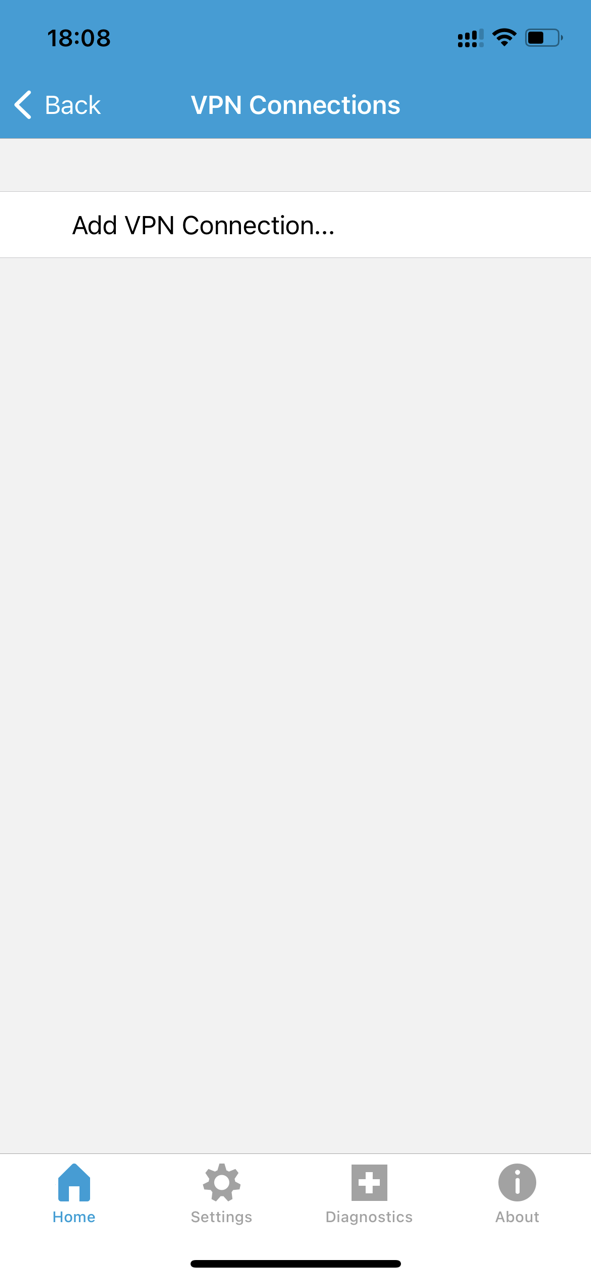
In Server Address, write vpn.uni.lu/MFA and save.
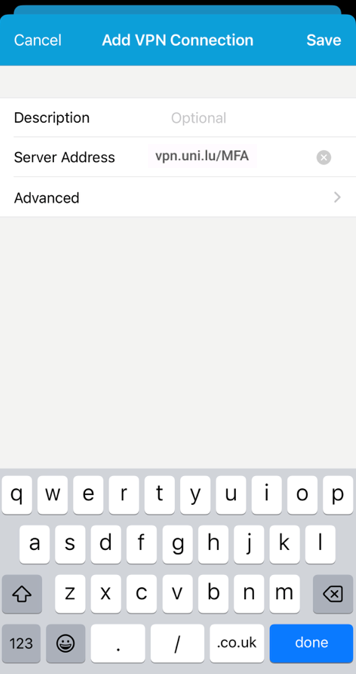
Allow the AnyConnect to add VPN configurations.
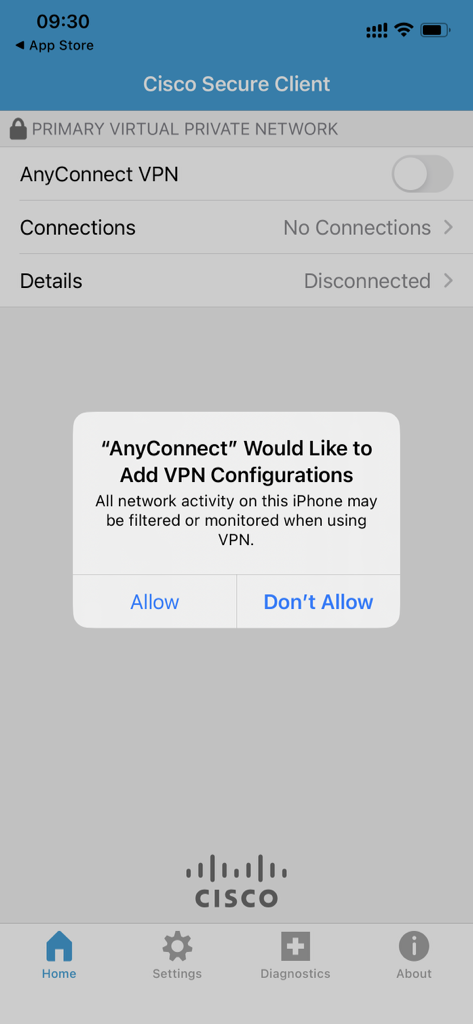
Enter your UL credentials.
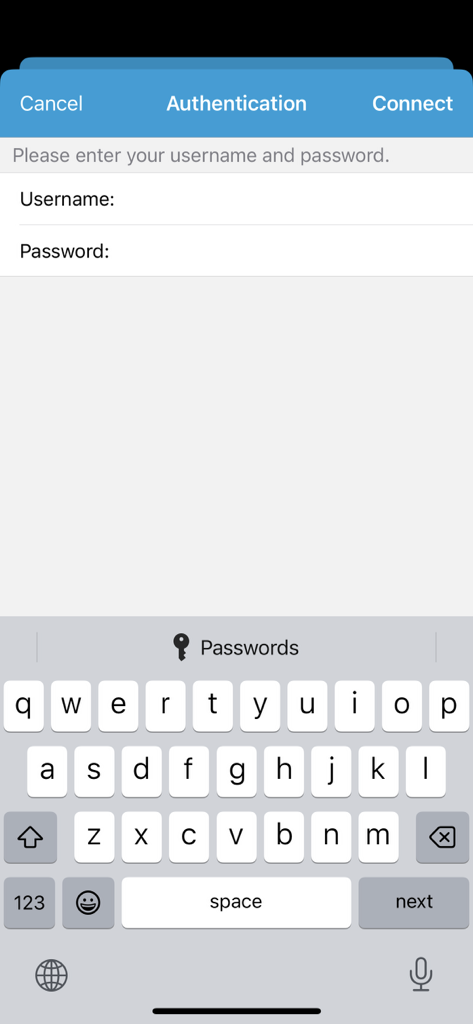
To turn on/off the VPN, slide the button AnyConnect VPN.

Everytime you want to turn the VPN on, you will need to authenticate yourself (for example via Microsoft authenticator app).
What to do when you lost/broke your phone#
If you try to set up a new VPN connection on a new phone, you will probably encounter issues (e.g. get ask to enter a number, that you do not have, in the authenticator app).
In this case, contact IT; they need to reset your MFA settings to allow new connections.