You are viewing the public, limited version of the How-to Cards. Connect to the University network physically or via VPN to see all cards.
Card categories
Outline
Last modification
2023-10-23
Connect to Cerbere via VPN#
Launch the VPN client and enter
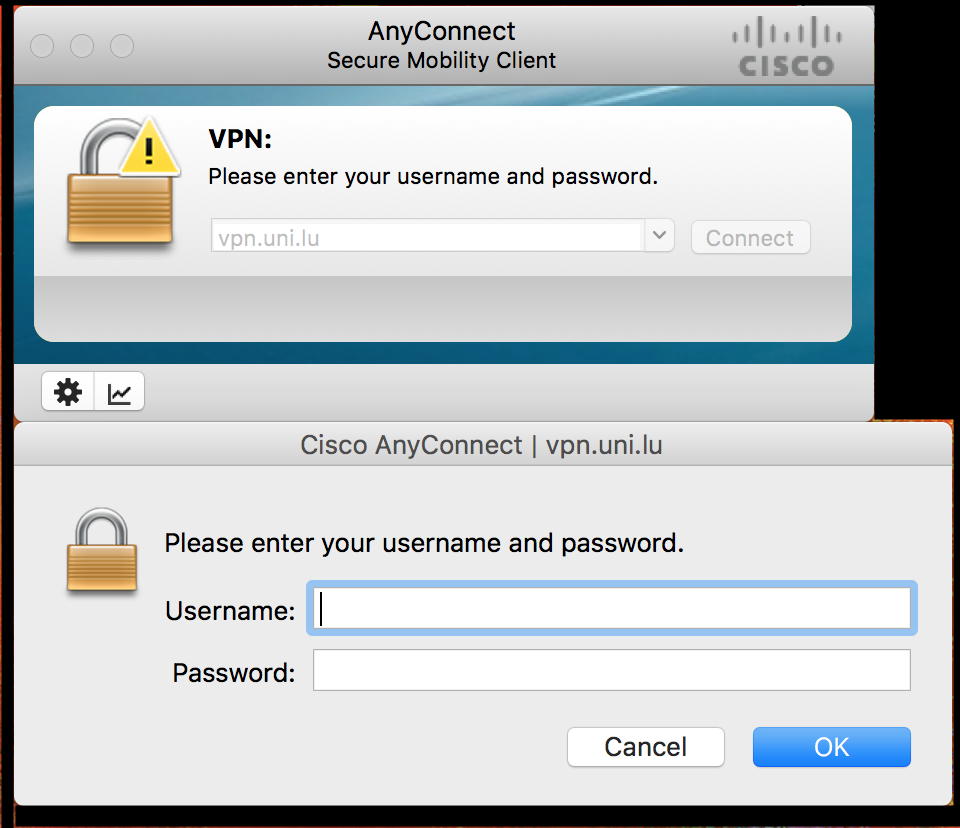
Enter
- Username - firstname.lastname
- Password - VPN password that you have set.
Once you are connected to VPN, download RDP files from Cerbere
- Enter same credentials as VPN
- Username - firstname.lastname
- Password - VPN password that you have set.
- Under My Authorizations, select Sessions and download the file
- Enter same credentials as VPN
Access to the VM#
Run the command/script you have downloaded from Cerbere. For example like below -
ssh -t firstname.lastname@cerbere.uni.lu 'Interactive@als-epilepsy-vm-1:SSH:ALS-epilepsy-Group'
WARNING: Access to this system is restricted to duly authorized users only. Any attempt to access this system without authorization or fraudulently remaining within such system will be prosecuted in accordance with the law.
Any authorized user is hereby informed and acknowledges that his/her actions may be recorded, retained and audited.
user's password: VPN password
Account successfully checked out
Connecting to Interactive@als-epilepsy-vm-1:SSH...
Target login: firstname.lastname
firstname.lastname's password: LUMS Password
You are hereby informed and acknowledge that your actions may be recorded, retained and audited in accordance with your organization security policy.
Please contact your WALLIX Bastion administrator for further information.
Last login: Fri Dec 6 16:43:22 2019 from cerbere.uni.lu